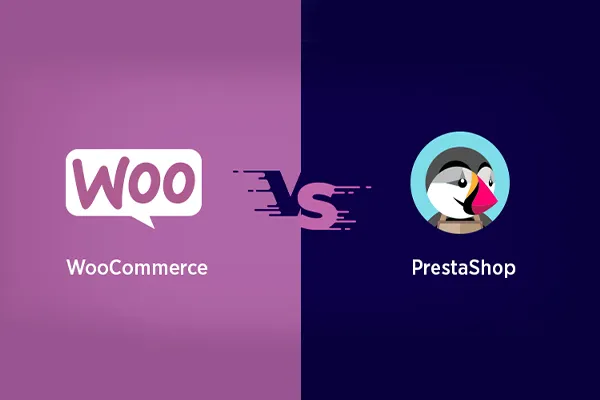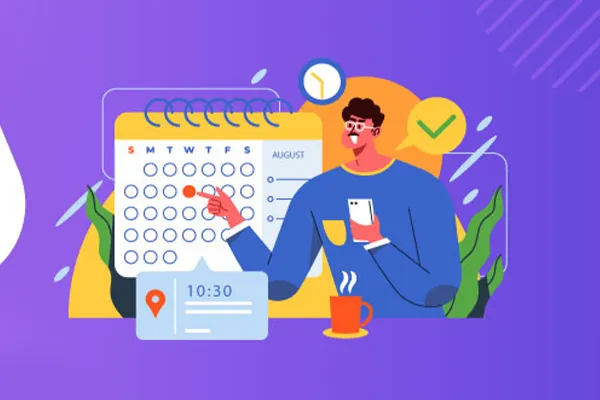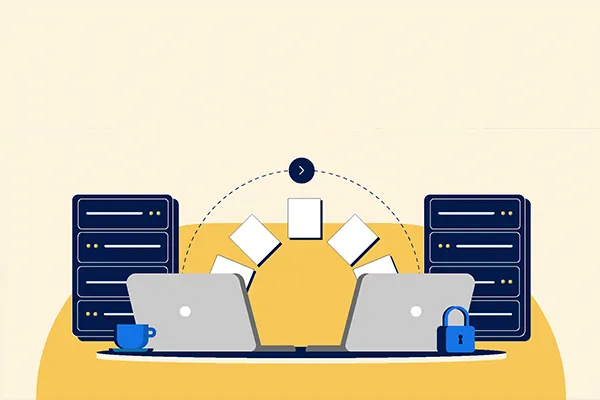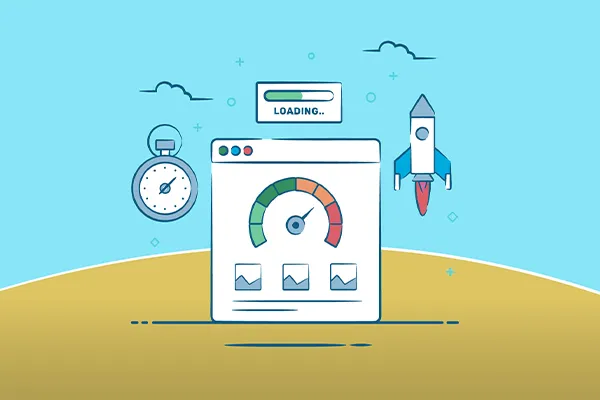Error 404 means that the page you requested cannot be found on the server. The HTTP status code 404 is usually returned by the server when the client (in this case, your web browser) sends a request to a URL that does not exist or is inaccessible.
Error 404 can occur for several reasons:
Incorrectly typed or specified URL in the browser’s address bar.
The page you’re trying to access has been removed or moved to another URL.
The server hosting the requested page is unavailable or not functioning.
Server configuration issues preventing proper request handling.
To fix the 404 error, you can try the following actions:
Check the URL for any typos in the browser’s address bar and make sure there are no mistakes.
Try refreshing the page by pressing F5 or using the “Refresh” button in the browser.
If you clicked a link from another website or page, notify the website owner about the problem so they can fix the broken link.
If you’re the website owner, make sure the requested page exists and is correctly configured on the server.
If the problem persists, the server hosting the page may be unavailable. Try accessing the page later or contact the server administrator for further assistance.
I hope this information helps you resolve the 404 error.
Error 500, also known as “Internal Server Error,” is a general HTTP error that indicates a problem with the server while processing the request.
Error 500 typically indicates that the server encountered an issue preventing it from successfully fulfilling the request. Possible causes of the error 500 include:
Issues in the server application code or server configuration.
Incorrectly configured or corrupted files on the server.
Exceeding server resource limits, such as CPU time, memory, or network bandwidth.
Conflicts between different server components or applications.
Database or other external service issues the server relies on to process requests.
How to fix error 500 depends on the specific situation. However, here are some general steps you can take:
Refresh the page. Sometimes error 500 can be temporary, related to short-term issues on the server. Refreshing the page can help.
Try accessing another page on the same website. If only a specific page is causing the error 500, the issue might be with that particular page.
Contact the website administrator or hosting support. They may be able to provide information about the error and assist in resolving it.
If you’re the website owner, check the server error logs for more details about the issue.
If the error 500 persists after taking the above steps, it’s recommended to consult a professional developer or system administrator for a detailed analysis and resolution.
In any case, it’s recommended to gather more information about the specific issue and contact experts in the field to assist in resolving the problem.
Error 501 “Not Implemented” is a standard HTTP status code that indicates the server does not support the functionality required to fulfill the client’s request.
Error 501 can occur for the following reasons:
The client’s request contains a method that the server doesn’t recognize or support.
The requested URL or resource is not implemented on the server.
The server is unable to process the request due to restrictions or policies set on the server.
Some examples of methods that might trigger error 501 include:
PROPFIND
LOCK
UNLOCK
To fix error 501, you can take the following steps:
Make sure you’re using the correct request method. Check the documentation or API specifications for the recognizable server and ensure you’re sending a request with a supported method.
Check the URL or resource you’re sending the request to. Ensure the path and file name are correct.
If you’re an API developer, make sure your server has an implementation for all required methods and functionalities. Update the server application or API to support the required methods.
If you’re a user and encounter error 501 on a website, contact the website owner or administrator to investigate and resolve the issue.
If you don’t have control over the server or website, and error 501 continues, try accessing alternative resources or contact the website’s support team for further assistance.
In any case, if error 501 persists or you have further questions, it’s recommended to contact the server administrator or developer for more detailed help.
Error 502 “Bad Gateway” is a common HTTP error that indicates a communication problem between servers or a proxy server.
Error 502 can occur for the following reasons:
The proxy server or gateway used to communicate between the client and the server cannot properly process the request and get a response from the target server.
The target server is unavailable due to a temporary fault, disconnection, or overload.
Issues with network connections between servers or proxies.
Here are some actions you can take to resolve error 502:
Refresh the page. Error 502 can be temporary, and refreshing the page might help restore communication between the servers or proxy.
Try accessing other websites or making other requests to ensure the issue isn’t related to your internet connection or local device.
If you’re a user, notify the website owner or system administrator about the issue. They may be aware of the problem and working on a solution.
If you’re the website owner, check the operation of your server and proxy server, ensuring they’re configured correctly and functioning without issues.
If error 502 persists, contact your hosting support or proxy server provider for assistance and troubleshooting.
Temporary solutions may involve trying alternative ways to access the resource or waiting some time for the issue to be resolved.
Error 502 is usually temporary and can be caused by server or network connection issues. If it continues, it’s recommended to contact the server administrator or service provider for a more detailed analysis and resolution.
Error 503 “Service Unavailable” is an HTTP status code indicating that the server is temporarily unable to handle the request due to overload, maintenance, or updates.
Error 503 can occur for the following reasons:
The server is overloaded or cannot process all requests due to high traffic. This may be caused by too many simultaneous requests, insufficient server resources, or performance issues.
The server is undergoing maintenance or updates. In this case, the server is temporarily offline for maintenance or system changes.
The proxy server or load balancer used to route requests cannot establish a connection with the server.
Here are some actions you can take to resolve error 503:
Refresh the page. Error 503 can be temporary, and reloading the page might help restore connection to the server.
Check other websites or make other requests to ensure the issue isn’t related to your internet connection or local device.
If you’re a user, wait some time and try the request again later. Error 503 is typically temporary and may be caused by temporary server unavailability due to overload or maintenance.
If you’re the website owner, check the operation of your server and ensure it has sufficient resources to handle requests. If the server is overloaded, consider upgrading its capacity or optimizing resources.
If error 503 persists, contact hosting support or the server administrator. They will provide additional help and information on the causes and solutions to the issue.
It’s important to note that error 503 is usually temporary and resolved by the server owner or service provider. If error 503 continues or you have further questions, contact the server administrator or service provider for more detailed assistance.
Error 504 “Gateway Timeout” is an HTTP status code indicating that the server or proxy server used to process the request did not receive a timely response from the target server.
Error 504 can occur for the following reasons:
The target server takes too long to process the request and doesn’t send a response within the allowed time interval.
The proxy server or gateway used to communicate between the client and the server doesn’t get a response from the server within the allowed time.
Network issues between servers or proxies prevent the response from the target server from being received on time.
Here are some actions you can take to resolve error 504:
Refresh the page. Error 504 can be temporary, and refreshing the page might help restore communication between the servers or proxies.
Check other websites or make other requests to ensure the issue isn’t related to your internet connection or local device.
If you’re the website owner, check the operation of your server and proxy server, ensuring they’re properly configured and functioning without issues.
Check the performance and availability of the target server. If the server is unavailable or experiencing performance issues, contact the server administrator for help.
If you’re using a proxy server, contact the proxy administrator to ensure there are no issues with the proxy and its configuration.
If error 504 persists, contact hosting support or the server administrator for further assistance and information on potential causes and solutions.
Error 504 usually indicates communication problems between servers or proxies, not issues with your device or internet connection. If error 504 continues or you have further questions, contact the server administrator or service provider for further help.
Error 505 “HTTP Version Not Supported” is an HTTP status code indicating that the server does not support the version of the HTTP protocol used in the client’s request.
Error 505 can occur for the following reasons:
The client sends a request with an HTTP protocol version that the server does not recognize or support.
The server is configured to work with only specific versions of the HTTP protocol, and the client’s request does not meet these requirements.
Here are some actions you can take to resolve error 505:
Ensure your client (e.g., browser) is using a supported version of the HTTP protocol. Update your client or check its settings to ensure it’s using the correct version.
If you’re a web developer or application developer, ensure your server supports the HTTP protocol version used by the client. Update the server application or server settings to ensure compatibility with the correct version.
If error 505 occurs when accessing a website, try clearing your browser’s cache and retrying the request. Cached data may sometimes cause protocol version issues.
If you’re a user and encounter error 505 on a website, contact the website owner or administrator so they can investigate and resolve the issue.
If error 505 persists or you have no control over the server, contact hosting support or service provider for further assistance.
Error 505 usually indicates a version incompatibility between the HTTP protocol on the client side and server configuration. The solution usually involves using the correct version of the HTTP protocol or updating server configuration.