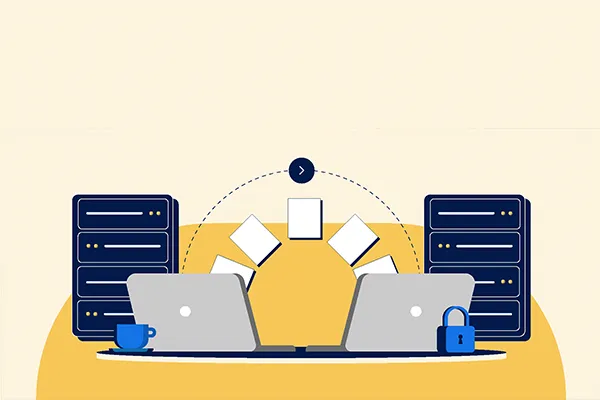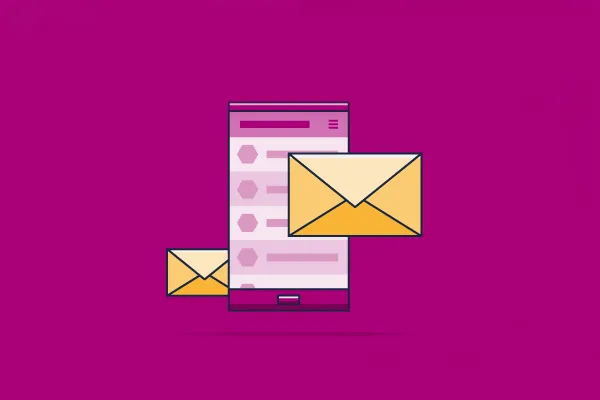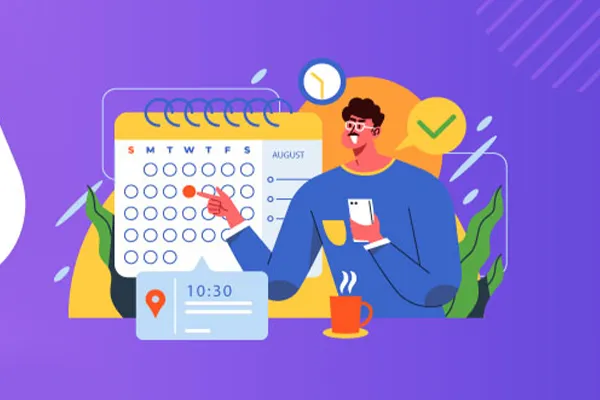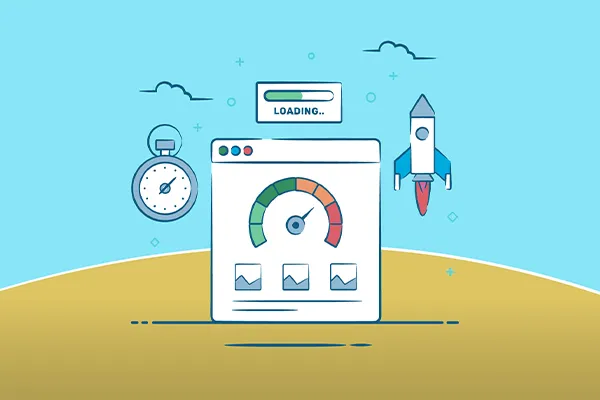The first method to transfer a WordPress site using the Duplicator plugin:
To transfer a site to another hosting or domain, you can use a WordPress plugin called Duplicator. To install it, go to “Plugins” > “Add New” in your WordPress dashboard. Search for “Duplicator” and click “Install.”
Once the plugin is installed, you will see it in the toolbar on the right. Click on Duplicator and then click “Create New” Expand the “Archive (zip)” section and click “Next” The plugin will start scanning your site and display information. If you see a warning, check the corresponding checkbox and click “Create” The plugin will create a backup of your site, and you can download the packaged archive and the installer file, “installer.php.”
Copy the downloaded archive and the installer file to the root directory of your new hosting or domain. Start the installation by accessing the “installer.php” file through your web browser. Follow the instructions provided by the installer and enter your new MySQL database details. After Duplicator successfully completes the installation, you will be prompted to log in to the admin area of your site, and the plugin will automatically remove the installation files. Your site will then be operational on the new hosting or domain.
The second method is to manually transfer a WordPress site:
To do this, you need to copy all the site files from the root directory using an FTP client (e.g., FileZilla) and make a backup of the MySQL database by importing it into phpMyAdmin. If you have multiple MySQL databases and are unsure which one to copy, you can check the “config.php” file to see which database is connected to your site.
Next, create a new database, username, and password on the new hosting. Update the “config.php” file in your copied site files with the new database details, and then upload the files to the new hosting using FTP. Then, export your database backup to the new hosting through phpMyAdmin and update the site URL in the “YGttC_options” table of the database if you have changed the domain.
After completing these steps, your site will be operational on the new hosting.
Note: If you change the domain, you will need to reactivate any licensed themes or plugins you have used on your site.